What does flatten mean on Cricut: discover how to use the flatten tool in Cricut Design Space and also how to unflatten.
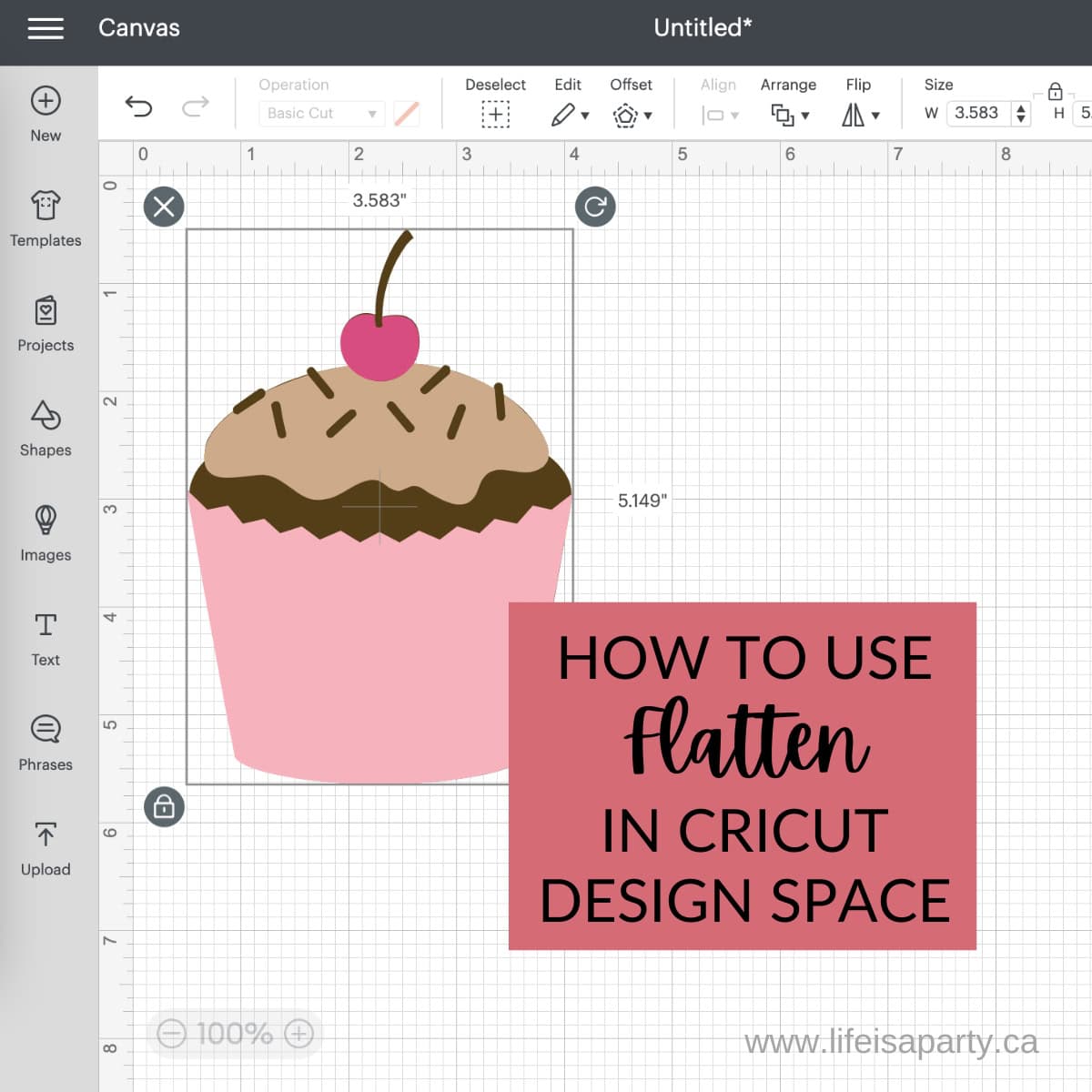
Jump to:
What Does Flatten Mean On Cricut?
Flatten is a tool in Cricut Design Space that is used to turn multi layered designs into one single layer so that you can use the Print Then Cut feature. Print Then Cut allows you to send a flattened print image to your home printer then cut it out with your Cricut machine.
Cricut Design Space has five main tools: the attach tool, the slice tool, the weld tool, the contour tool, and the flatten tool. These are all very important tools when designing in Cricut Design Space. Most Cricut cut files, or svg files contain different layers within them. These are usually the different cuts that the Cricut machine will make when cutting out a multi-layer project. When you decide that you would like to use the Print Then Cut feature, you must reduce the image from a multi-layered image to one individual layer. You are basically flattening all the layers down to one single printable image layer.
What Is Print Then Cut
The only time you will use the flatten tool, is to prepare an item for Print Then Cut, so what exactly is the Print Then Cut feature of Cricut Design Space? Print Then Cut allows you to use your home printer to print an item, and then use the Cricut to cut it out perfectly. It's often used for making stickers with printable sticker paper. When the flattened image is printed on your home printer using the Print Then Cut feature, Cricut will add a black border around the printed image, which acts as a registration mark. After it's printed you will add the printed design to your cutting mat, and the Cricut machine will use sensors to read the cut sensor marks to line up the cut perfectly.
There is a maximum size for print then cut images, they can only be 6.75 x 9.25 inches. Unfortunately this is the max size regardless of the Cricut mat size.
You can not use Print Then Cut with the Cricut Joy machine. It does work with all the Explorer series and Maker series machines, including the Cricut Explore Air, Cricut Maker, and Maker 3.
When Do You Use The Flatten Tool?
The only time you will need to use the flatten tool in Cricut Design Space is if you want to use the Print Then Cut feature. It's a tool used to prepare an svg file or image for Print The Cut. If you are not using the Print Then Cut feature on your Cricut machine, then you will never need to use the flatten tool.
Is There Ever A Time When You Don't Need To Flatten Before Using Print Then Cut?
If you have a single layer image then you won't need to flatten it before using Print Then Cut. If you choose a Cricut Print Then Cut image from Cricut Design Space, it's also ready to go as a single image without using the flatten tool.
How Do You Flatten In Cricut Design Space?
If you're a visual leaner, check out this YouTube video to find out what Flatten Means in Cricut, and How To Unflatten.
If you want to use Print Then Cut, then first you will have to flatten your image in Cricut’s Design Space.
Once your svg cut files are uploaded to your canvas, or you have chosen an item from Cricut Design Space you can flatten it.
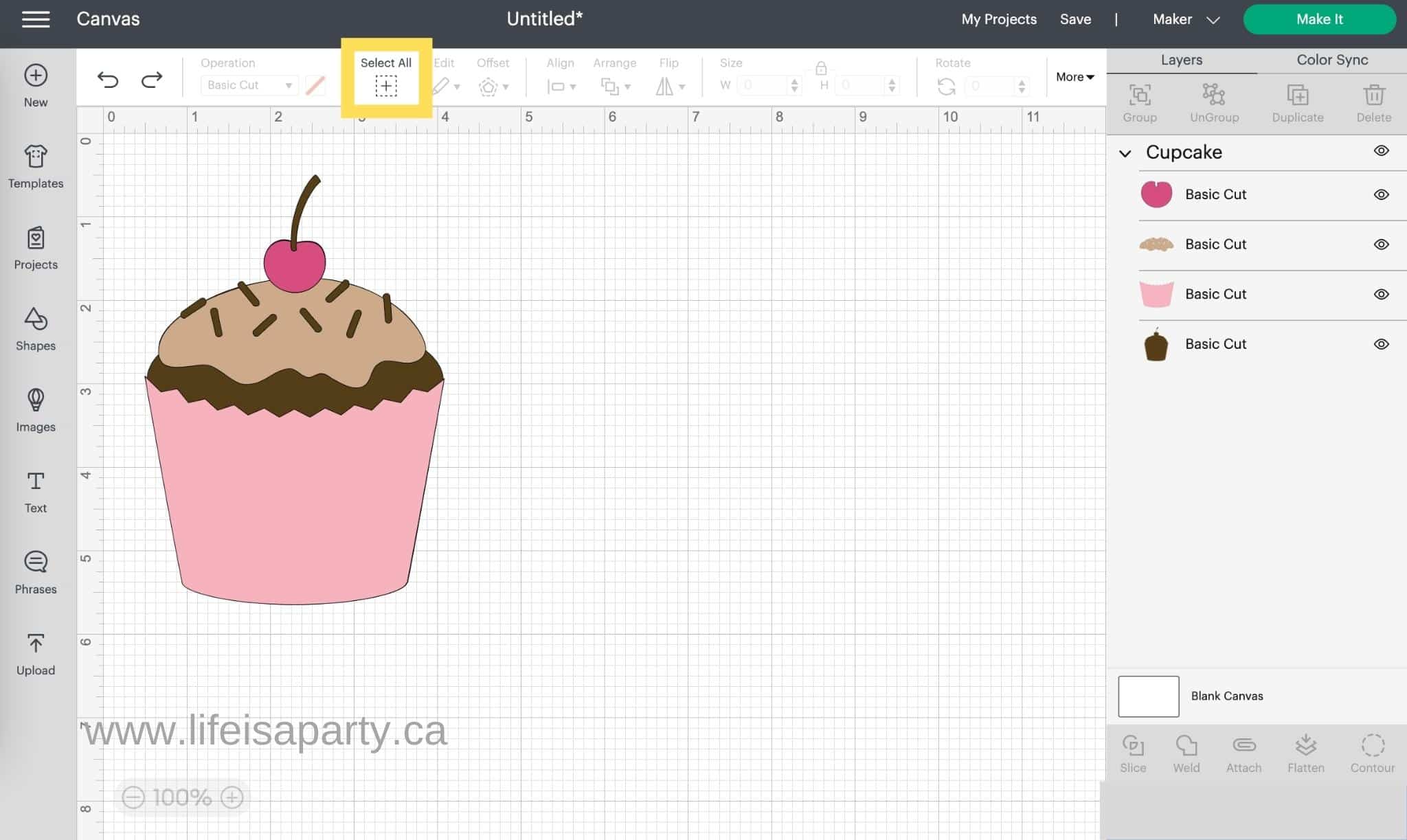
Select all the layers using the select all button at the top of the canvas, or by using your mouse and shift to select all, or by holding down shift and selecting each item in the layers panel.
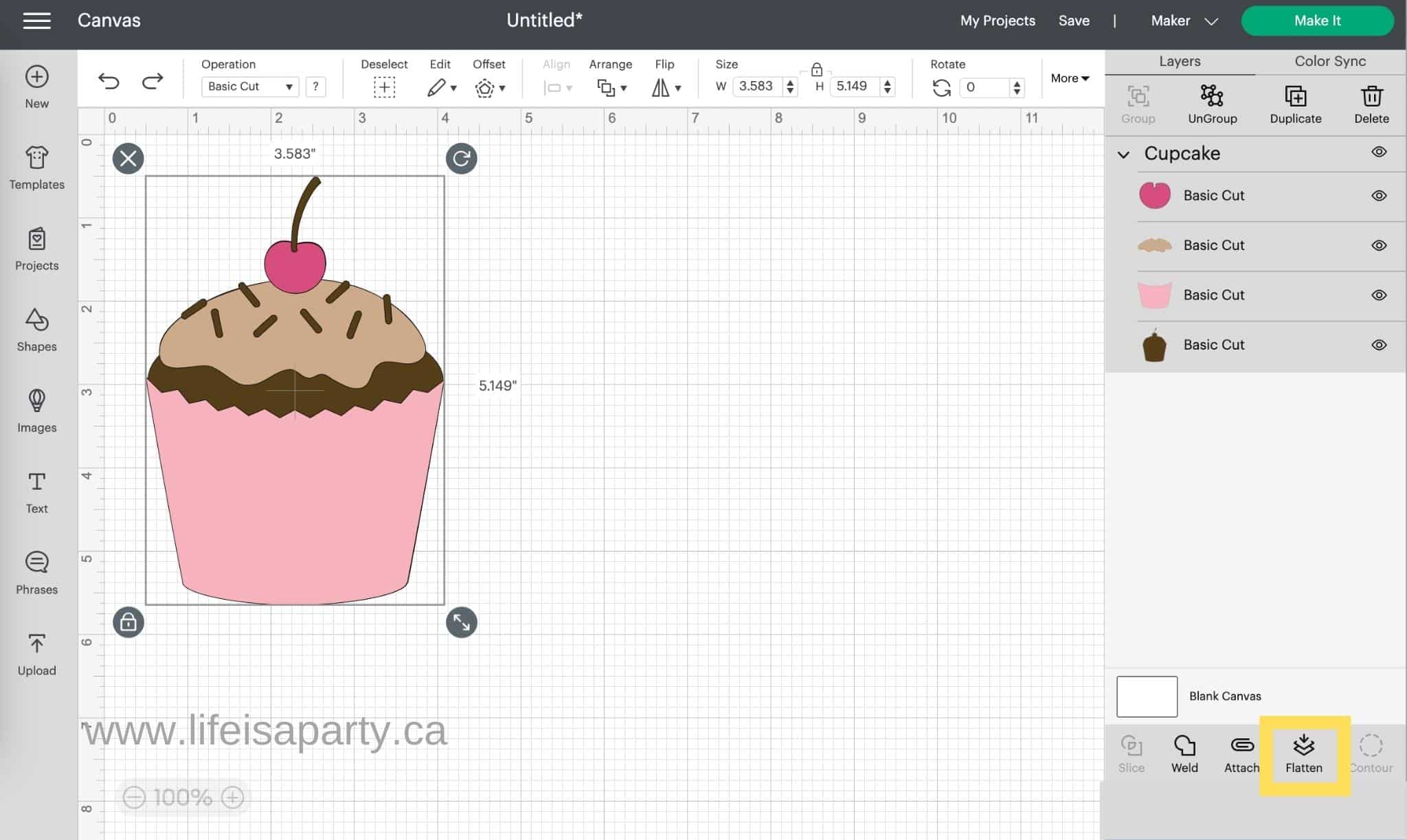
Once you have the selected layers, click on the flatten button in lower right corner of the canvas screen, at the bottom of the layers panel. You will see in the layers button that all the layers have condensed or flattened into one layer that says Print Then Cut
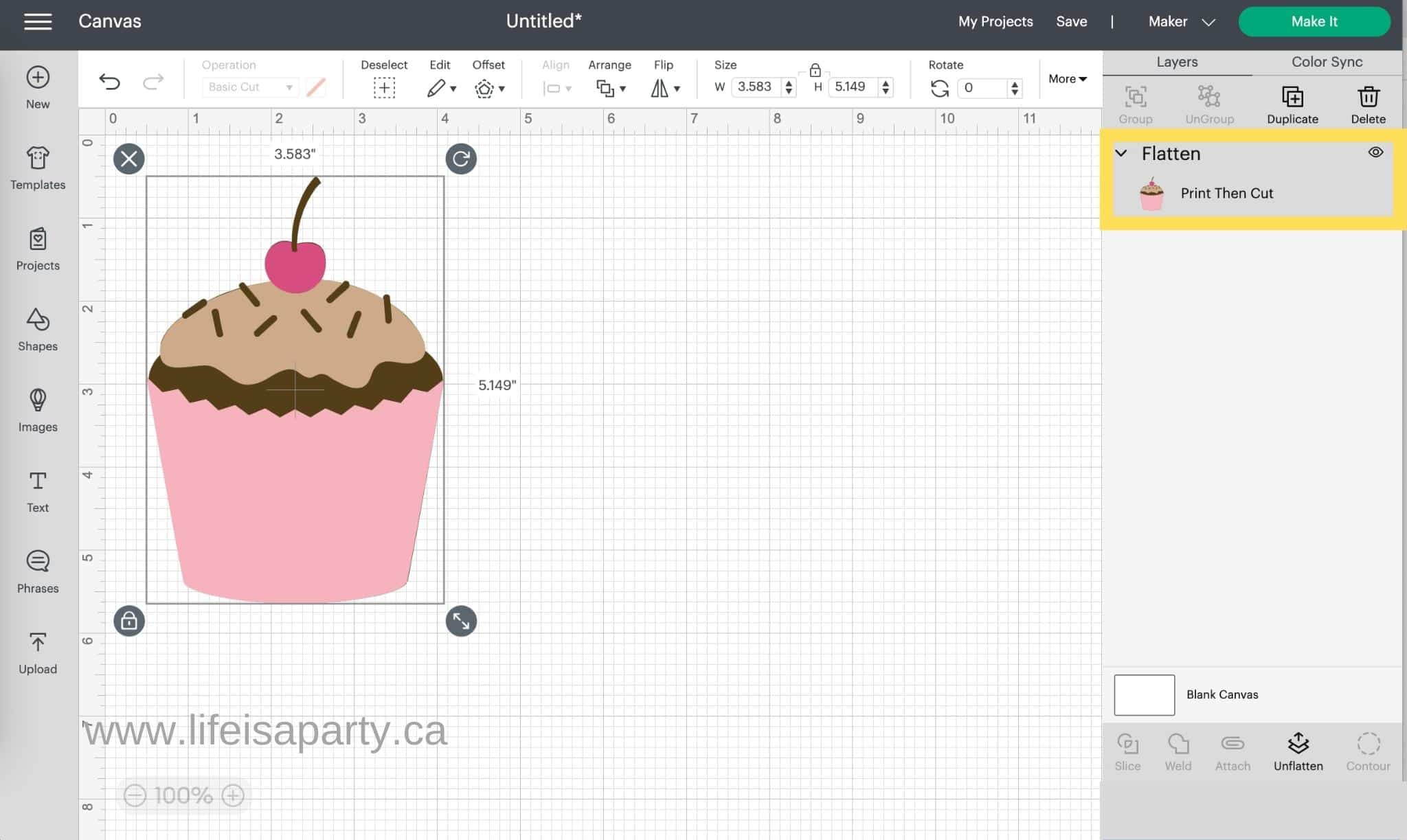
If you wish to unflatten your image, you can select it and you will see that the flatten button has turned to unflatten at the bottom of the layers panel on desktop. Click it to unflatten the item.
Can I Unflatten?
Yes, you can unflatten in Cricut Design Space. The unflatten button does not appear, until after you've used the flatten tool. After you've flattened something, you'll notice that when it is selected the flatten tool is changed into an unflatten button. Click on it and the previous layers will be restored and the item will be unflattened.
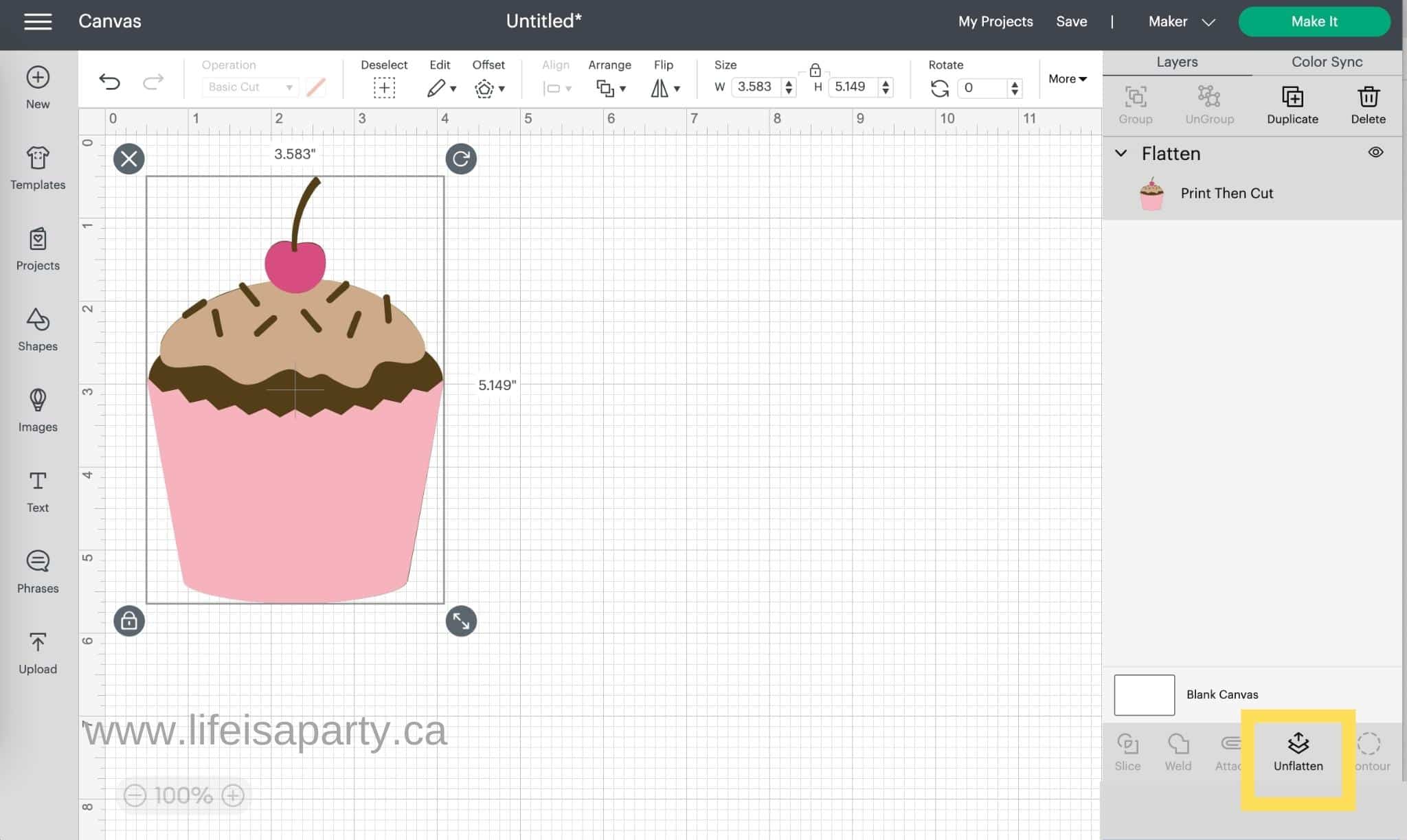
Is Weld The Same As The Cricut Flatten Tool?
The weld tool is not the same as the flatten tool. The weld button is used to make new shapes by combining separate shapes into one new shape with no individual cut lines. Weld will combine shapes into a single shape without overlapping cut lines. It's a great way to make new designs out of different shapes and turn them into a single customized image. You can also use weld to to combine the letters of a word so that there are no cut lines in between. Weld is used for creating new shapes with new cut paths, whereas flatten combines layers in preparation for Print Then Cut projects.
More Cricut Posts
You might also like our FREE E-BOOK -10 Mistakes You're Making With Your Cricut and How To Avoid Them.
Also check out How Unweld in Cricut Design Space -here.
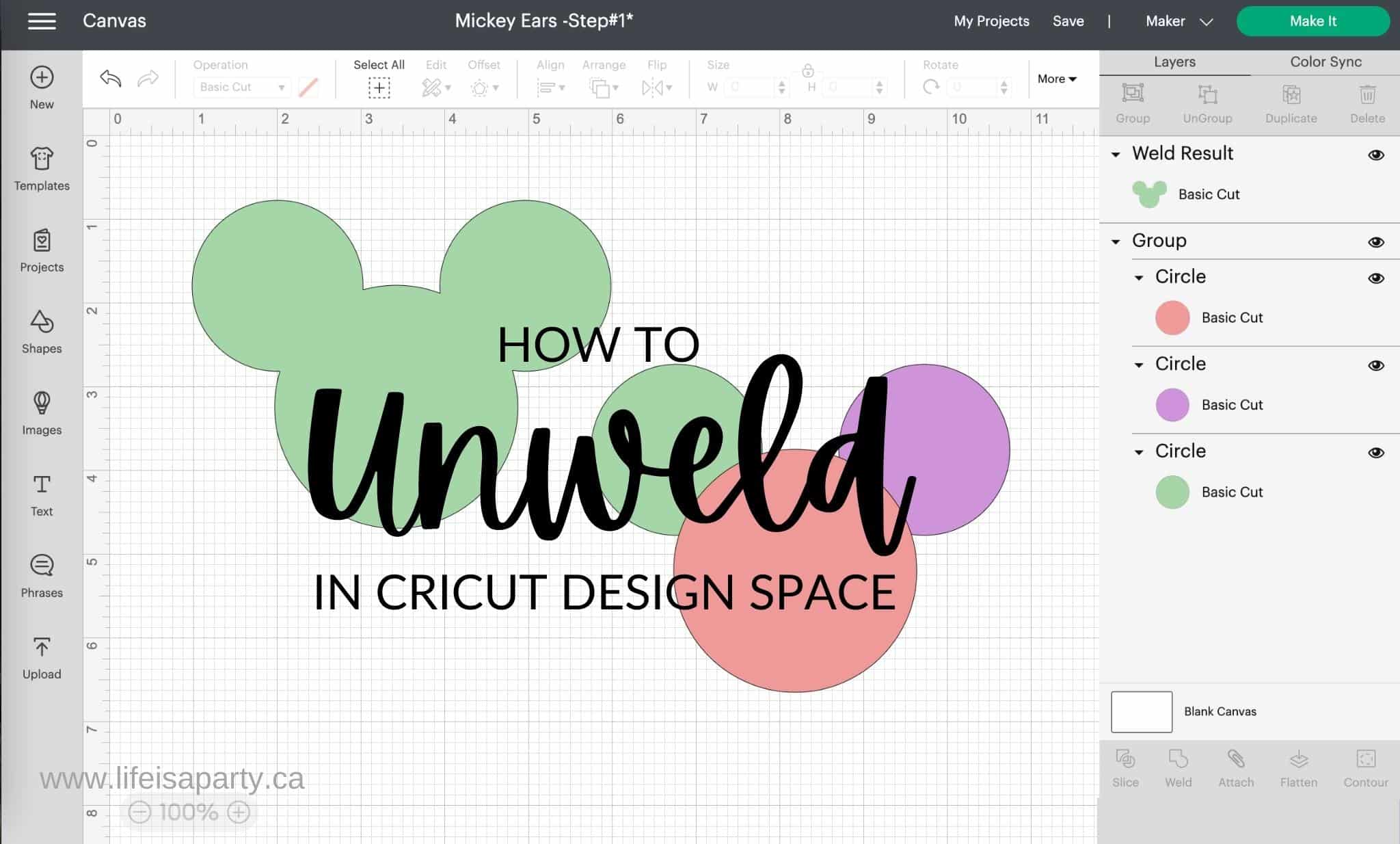
You might also like The Best Cricut Accessories You REALLY Need here.
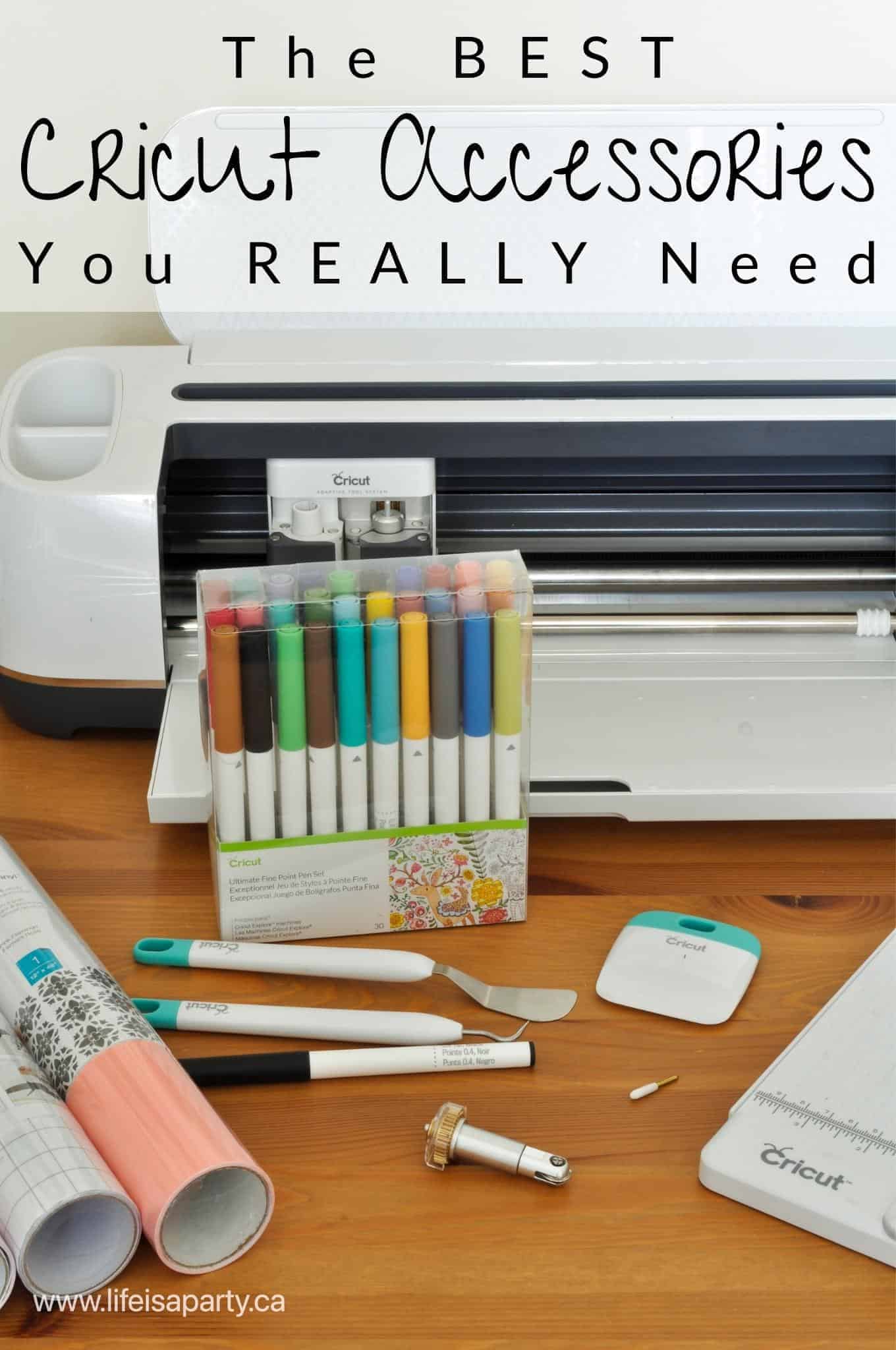
Also check out our How To Clean A Cricut Mat tutorial here.
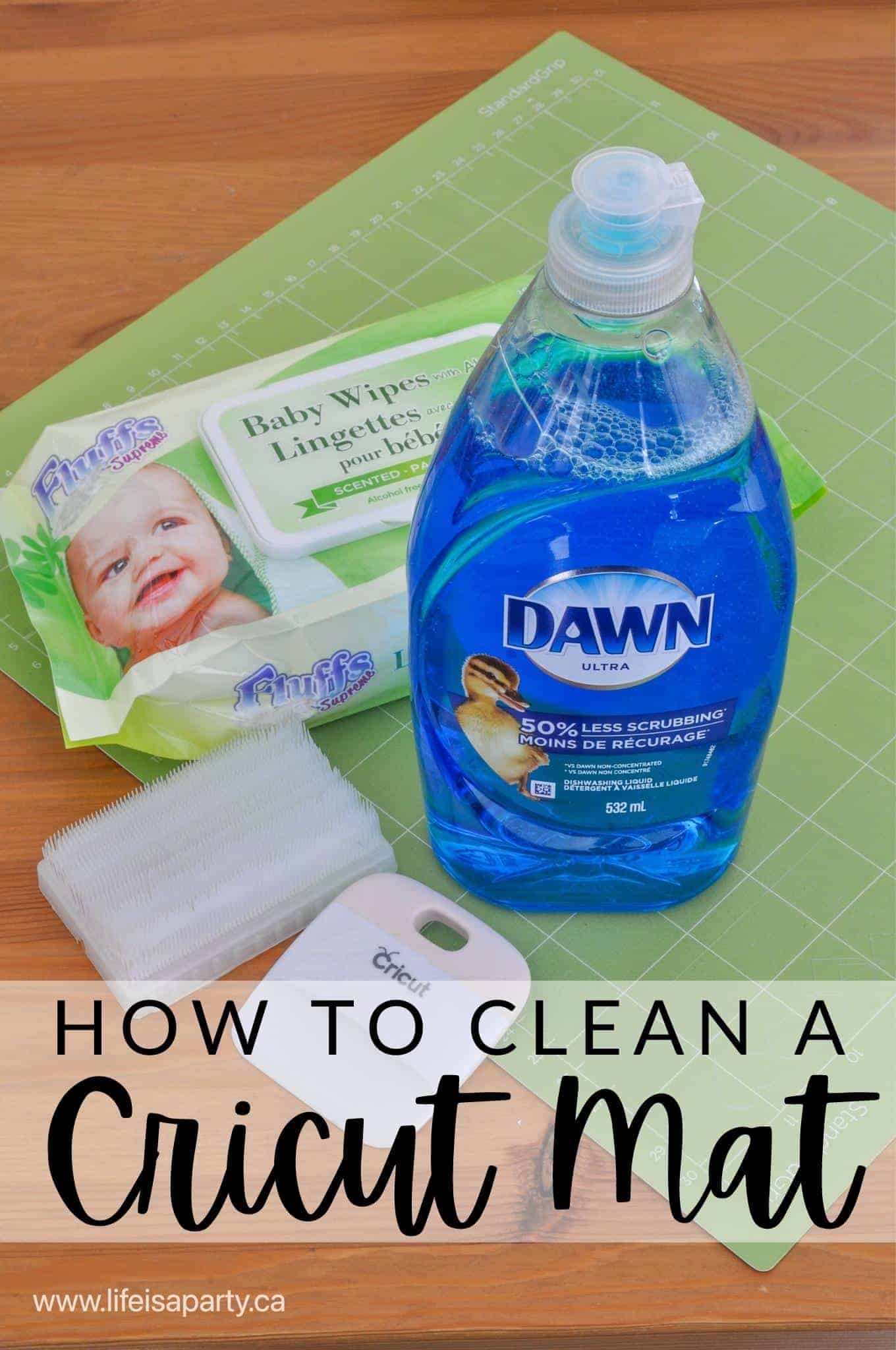
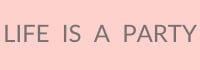




Leave a Reply